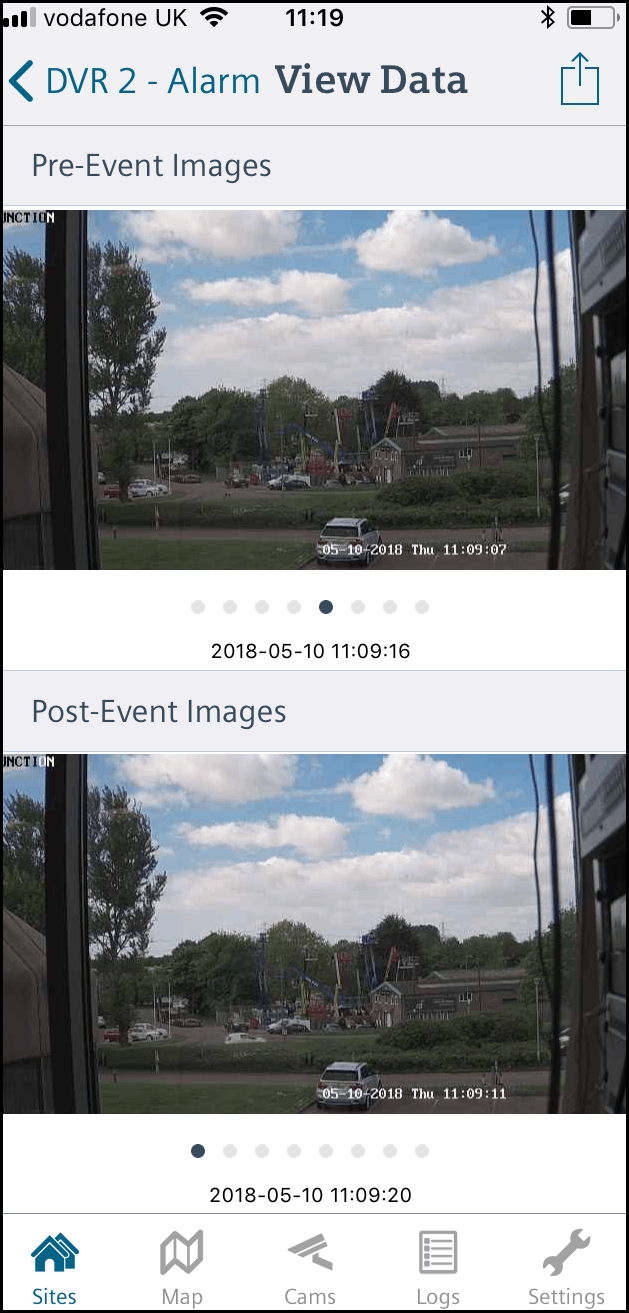
This guide describes the process for enabling video verification on your SPC Panel and viewing via the SPC Connect Portal & APP.
These options are only available when using firmware V3.8.5 or above and the following panels SPC4320, 5320, 5330, or 6330.
Note: The panel must be firmware version 3.8.5 or above
Camera Configuration
In the Address bar of the browser enter the IP address of the camera to be connected
(Default is - http://192.168.0.10) then press Enter/Return.
SPC can only use low resolutions (QVGA - 320x240 min. - VGA - 640x480 max.)
NOTE:
Default Username – admin Default Password – admin
(due to changes on the Eventys cameras a password may have to be added at login)
Vanderbilt Camera 1 was directly on the network so I used Stream 1 and the settings below:
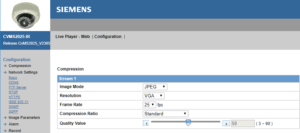
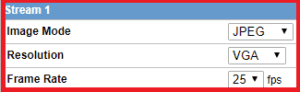
For the Eventys Camera, I used Stream 1 for the DVR and I used Stream 2 (Sub-stream) for SPC with the setting below
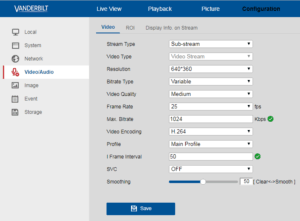
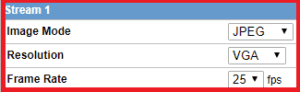
If you connect directly to the Eventys DVR to get the camera images then you need to enable the Virtual host feature in the DVRs browser or the cameras will not connect to the panel.
If the Eventys camera is directly on to the panel then this is not necessary.
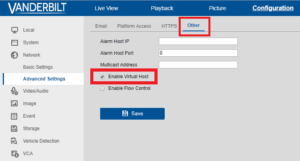
To add a Vanderbilt camera to an SPC panel using Stream 1, go to Configuration > Advanced > Verification >Video > Add. (Port 80 is Stream 1 on the Vanderbilt camera.)
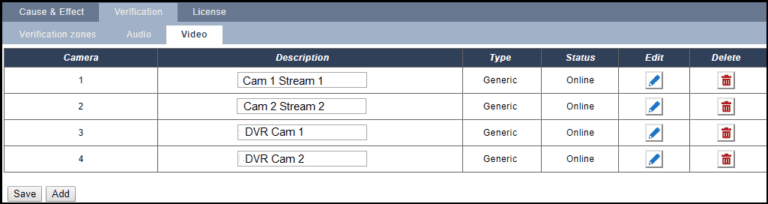
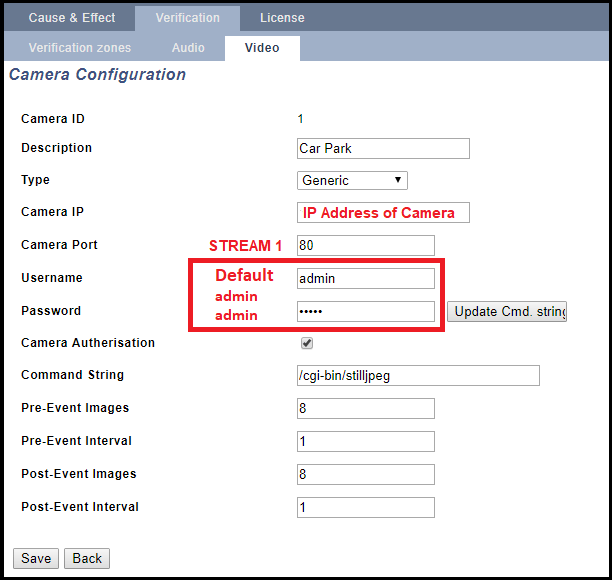
To add a Vanderbilt camera to an SPC panel using Stream 2, go to Configuration > Advanced > Verification >Video > Add. (Port 81 is Stream 2 on the Vanderbilt camera.)
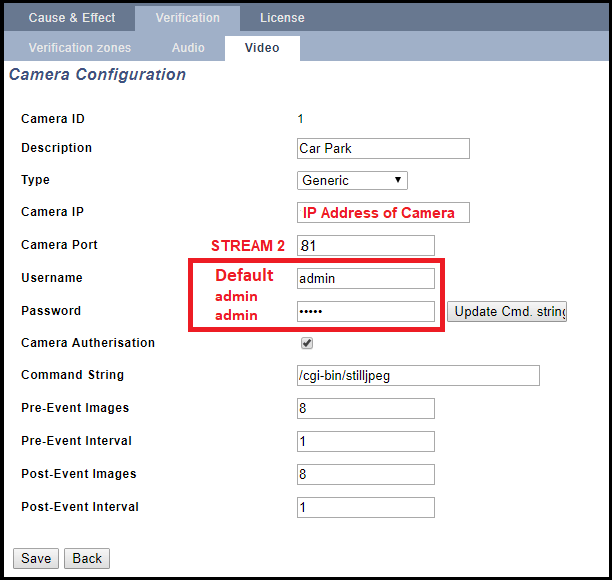
To add a DVR camera to an SPC panel go to Configuration > Advanced > Verification >Video > Add.
(65001 is the port for camera 1, 65002 is the port for camera 2 and so on.)
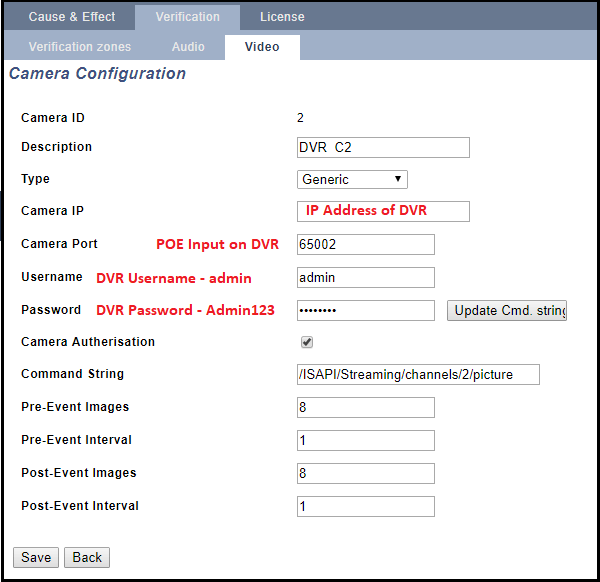
You now need to associate the Video connection with Verification zones.
go to Configuration > Advanced > Verification Zones > Add.
Select a camera from the drop-down list and save.
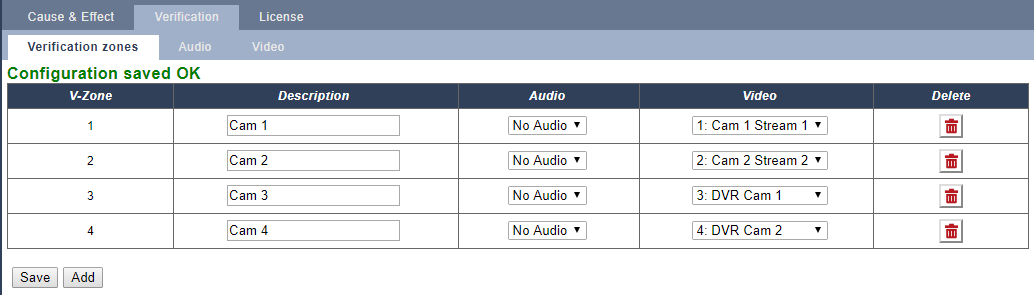
You can now associate the Verification Zones with Zones on the system.
Edit a Zone and select a verification zone from the drop-down list.
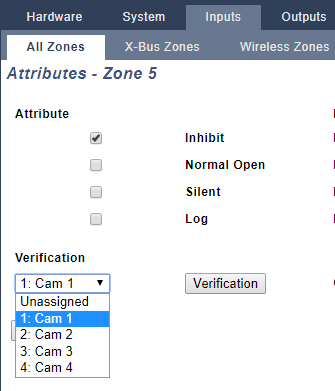
When the zone has triggered a snapshot of the video is taken with Pre & Post events.
They come as notifications on the Portal, Browser, and APP
PORTAL
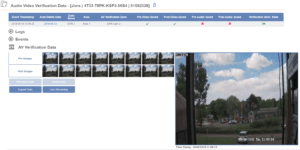
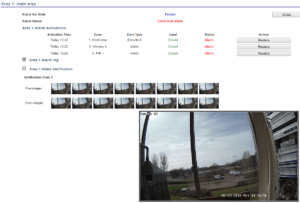
BROWSER
App
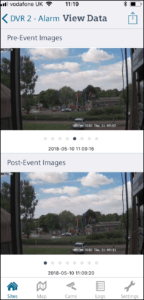
Learn more
- SPC Access features – How to add and use doors on your SPC security system
- SPC Communications – Security at its core
- SPC Peripherals – Keypads, Expanders Enhance your system
- Door controllers – Intrusion system with door control
- PDM Magic Detectors – Motion Detectors – Dual PIR Grade 3 and VDS Class C
- SPC Keypads
- Zone/Input output Expansion modules
- SPC Communication devices
- SPC Monitored Power Supplies Intrusion G2/ G3/ VDS C
- Vanderbilt SPC – Indication and control devices
- DVRs / NVRs
- SPC Compatible cameras
- Sintony migration gateway
- Seismic Sensors – Protect Vaults , ATMs and other secure areas
- Alarm signalling
- Glass break detectors
- SPC Users – Programming setup and options for SPC intrusion system
- Vanderbilt SPC – Variants and limits
- SPC4320 – 32 Zone Grade 2 modular intrusion system
- SPC5330 – 128 Zone modular intrusion system – Grade 3
- SPC6330 – 512 zone 2,500 user modular intrusion system
- SPC5350 – VDS Class C, high battery capacity , 128 Zone modular intrusion system
- SPC6350 – VDS class C , 512 Zone , 2,500 User intrusion system
- SPC6350 – VDS class C , 512 Zone , 2,500 User intrusion system
- VDS C – APPROVAL OF COMPONENTS AND SYSTEMS
- SPC 3.8.5
- SPC Intrusion – Start up guide and features
- How to Automatically arm or disarm your SPC system intrusion system
- SPC Fire options and configuration for intrusion and access operation
- Training and SPC Online Learning management system for getting started with the Vanderbilt SPC
- Vanderbilt SPC – Advanced Programming – Cause and Effect – Custom Logic
- SPC Outputs – Flexible and configurable outputs for signalling and control
- Vanderbilt SPC – How to test reporting signalling
- Calendars – How to automate access and control in SPC
- Linking areas – smart intrusion logic between areas
- Zone monitoring – Reduce false alarm and improve system performance
- Part Set SPC how to configure and control
- SPC Output testing of audible devices and individual outputs
- Zones inputs and operation
- Verification Audio Video -Enhance your CMS operations
- SPC Connect Pro – Desktop programming tool for SPC systems
- SPC Two-Way Wireless Range
- Solutions and integrations
